 Accueil
>
Convertir Word
> How to Watermark in Word
Accueil
>
Convertir Word
> How to Watermark in Word
The relevance of watermark in word documents and even other documents cannot be overstated as it serves some good purpose. However to a lot of people, the problem is always how to watermark in Word. While the process is not difficult in the actual sense, it is also important that you read about how to watermark a Word document if you must get it right at your fist attempt. The good thing is that this article will show in details how this can be done including how to watermark a picture in Word.
How to Watermark in Word
Note that Microsoft® Word has a lot of versions. For this reason, how to watermark in Word 2010 may be different from how to watermark a picture in Word 2013. However, no matter the version, it is very easy to do with just few steps and these steps are not far apart from each of the version.
For how to watermark in Word 2013, the following are the steps:
- The First thing to do is to open Word document.
- After that click on the "Design" tab.
- See under the background menu, and then go to the "Watermark" option.
- Microsoft® already has some in-built watermark option, check through the gallery and choose the appropriate one by clicking on it.
After these steps above, watermark will have been applied to all pages of your Word document.

The steps above are simply for applying watermarks that are already built into Microsoft® Word. However, you can decide to customize your own watermark instead of using a pre-built watermark. In that case, how can you do it? The following steps apply:
- Simply click on the "Design" tab then Choose "Watermark".
- Click "Custom Watermark".
- Choose either the Text or Picture watermark option.
- Then set up the layout, font, color, size, text and font of the watermark you intend to make.
- Click "OK" to Apply.
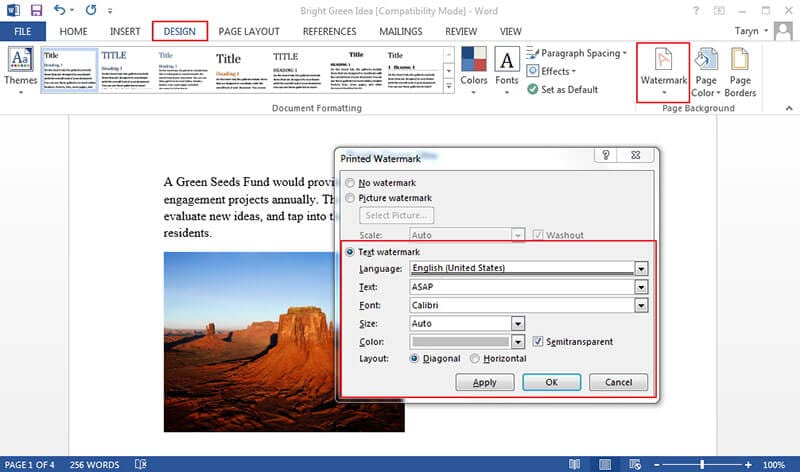
The above are the steps on how to watermark a picture in Word 2013. However, to watermark in 2007 version, the following steps apply:
- From the Microsoft® Office Ribbon click on the "Page Layout".
- Then Click "Watermark" in the "Page Background" group.
- From the dialog box, choose custom watermark and create your own watermark either by image or text.
- Click on "OK". The watermark is applied in all your word pages.

Advantages of PDF Document
The options above are basically how to watermark in Word documents but that is not all, you can also watermark in PDF documents easily. PDF can be said to be better than word documents for a lot of reasons. First of all PDF is independent of application software, hardware and even operating systems which means they are universal. PDF does well in terms of resenting documents with images as well as text formatting. They are free and also accessible to mobile platforms. Then the most important advantage the PDF have over word and other formats is the fact that it is more secured and this means that you can easily secure it with a password to prevent unauthorized tampering of the document.
When you talk about PDF formats, you can avoid talking about PDF editors because they present the only way to edit PDF documents and manipulate it the way you want it. Of all the PDF editors present today, PDFelement seems to be the best in terms of quality and good value for money. Unlike the likes of Adobe that is expensive and may not be affordable to a lot of people, PDFelement is quite affordable with relatively lower cost even though it is packed with all the features of Adobe. For this reason, it has now become the alternative to Adobe to most professionals, businesses and individuals.
 100% sécurité garantie
100% sécurité garantie  100% sécurité garantie
100% sécurité garantie  100% sécurité garantie
100% sécurité garantie  100% sécurité garantie
100% sécurité garantie When it comes to features, PDFelement provides all you need to take control of your PDF documents. For instance, it provides a smarter and faster editing with its new version which is PDFelement 6. What it means is that you can edit PDFs like word and that is why it does not require any technical skills or computer skills to use the software. As long as you can click a mouse, you can comfortably use PDFelement.

PDFelement comes with a top notch Optical Character Recognition feature which helps you transform texts from scan in order to be editable. Other important features of PDFelement include PDF conversion, annotation, redaction, create PDF, Print features and many more.
How to Watermark in PDF Documents
Step 1: Import File
Use "Open File" on your PDFelement to import PDF file.

Step 2: Watermark in PDF
Select "Edit > Watermark > New Watermark" from the submenu. Choose either text or file and set location of the watermark. Click on "Ok" to complete the process. Watermark will then be applied on your PDF document.
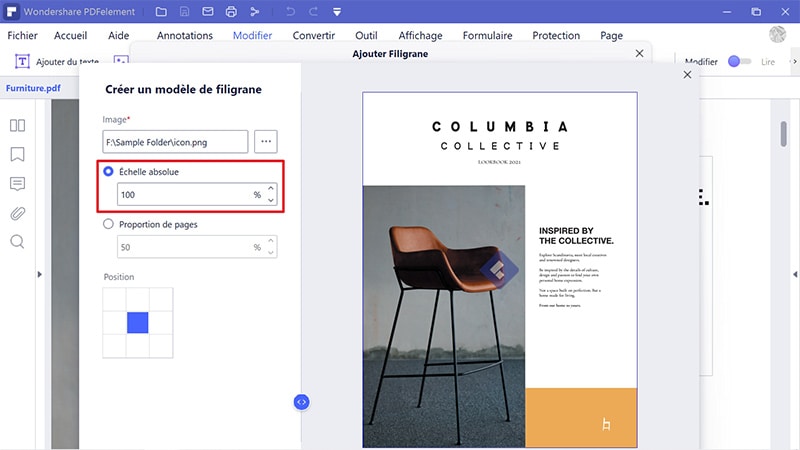
Téléchargement gratuit or Acheter PDFelement right now!
Téléchargement gratuit or Acheter PDFelement right now!
Essai gratuit right now!
Essai gratuit right now!
 100% sécurisé |
100% sécurisé |




Clara Durand
chief Editor