When you talk about presentation tools on Mac, some prefer PowerPoint, while others prefer Keynote. Truth be told, there is no right answer which one is better. That is why it is crucial that you find a way to convert your Keynote to PowerPoint files, or vice versa. Once you make that possible, you can easily work on your presentation, no matter the colleagues or business you collaborate with.
Method 1: Steps to Convert Keynote to PowerPoint
One of the simplest and easiest ways to convert Keynote to PowerPoint is to use PDFelement, a comprehensive tool with a wide array of features, including converting, editing, creating PDF, and more. Here is how to utilize the application and export Keynote to PowerPoint.
 100% sécurité garantie
100% sécurité garantie  100% sécurité garantie
100% sécurité garantie  100% sécurité garantie
100% sécurité garantie Step 1. Drag and Drop Keynote
The first step is to drag and drop Keynote file into PDFelement. You can also open the file by using the "File" dropdown menu. Click on "Create" > "PDF from File". Locate the Keynote file, and then open it.
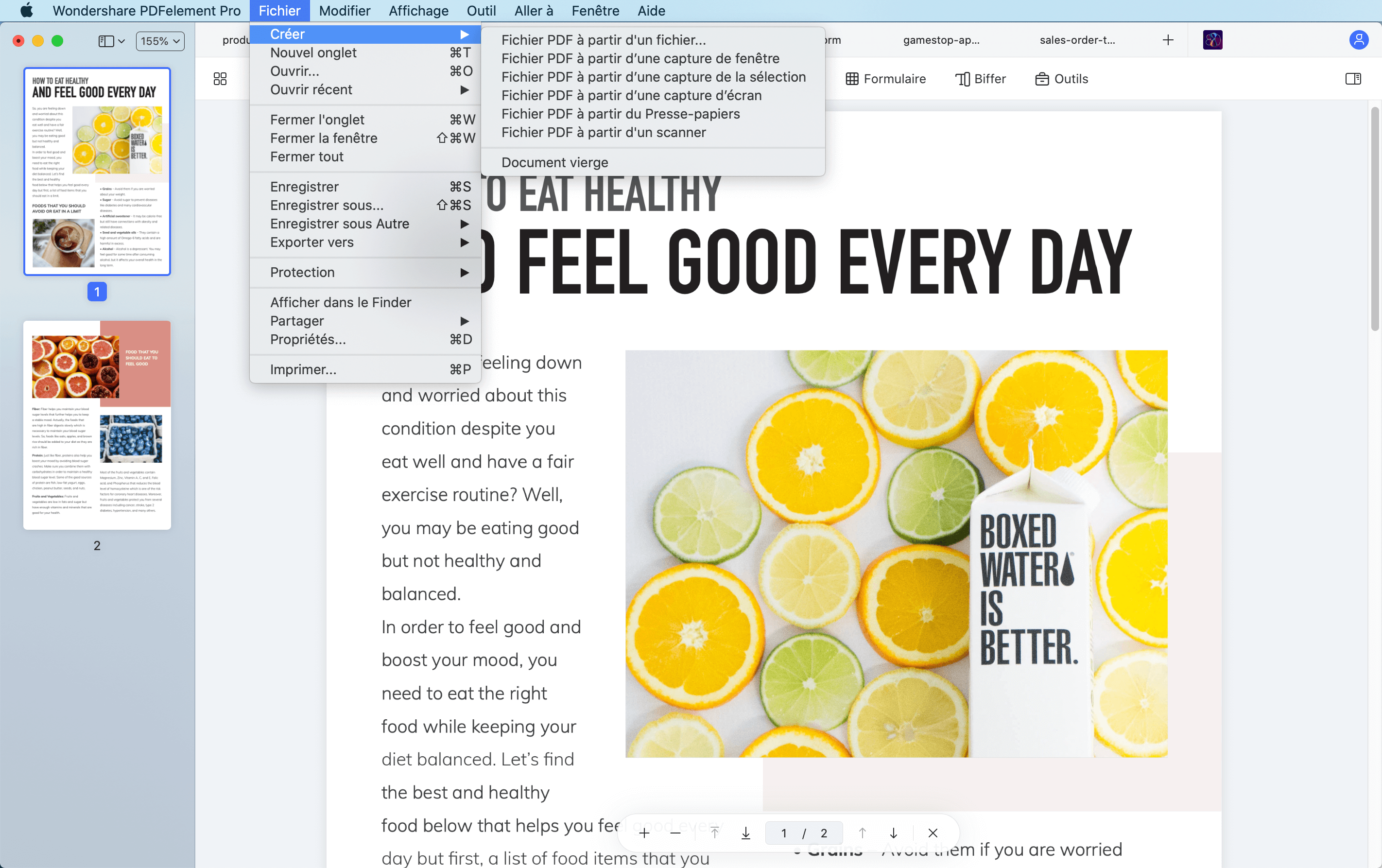
Step 2. Convert Keynote to PowerPoint
Now that you have the file opened, you need just one more action and will convert Keynote to PPT for macOS 10.15. Again, click on the "File" dropdown menu, and then go to "Export > PowerPoint". Click "Save" in the pop-up window and the application will convert your file into PowerPoint, without the loss of any formatting, fonts, or anything else. Basically, you get the same presentation, now in PPT/PPTX format.
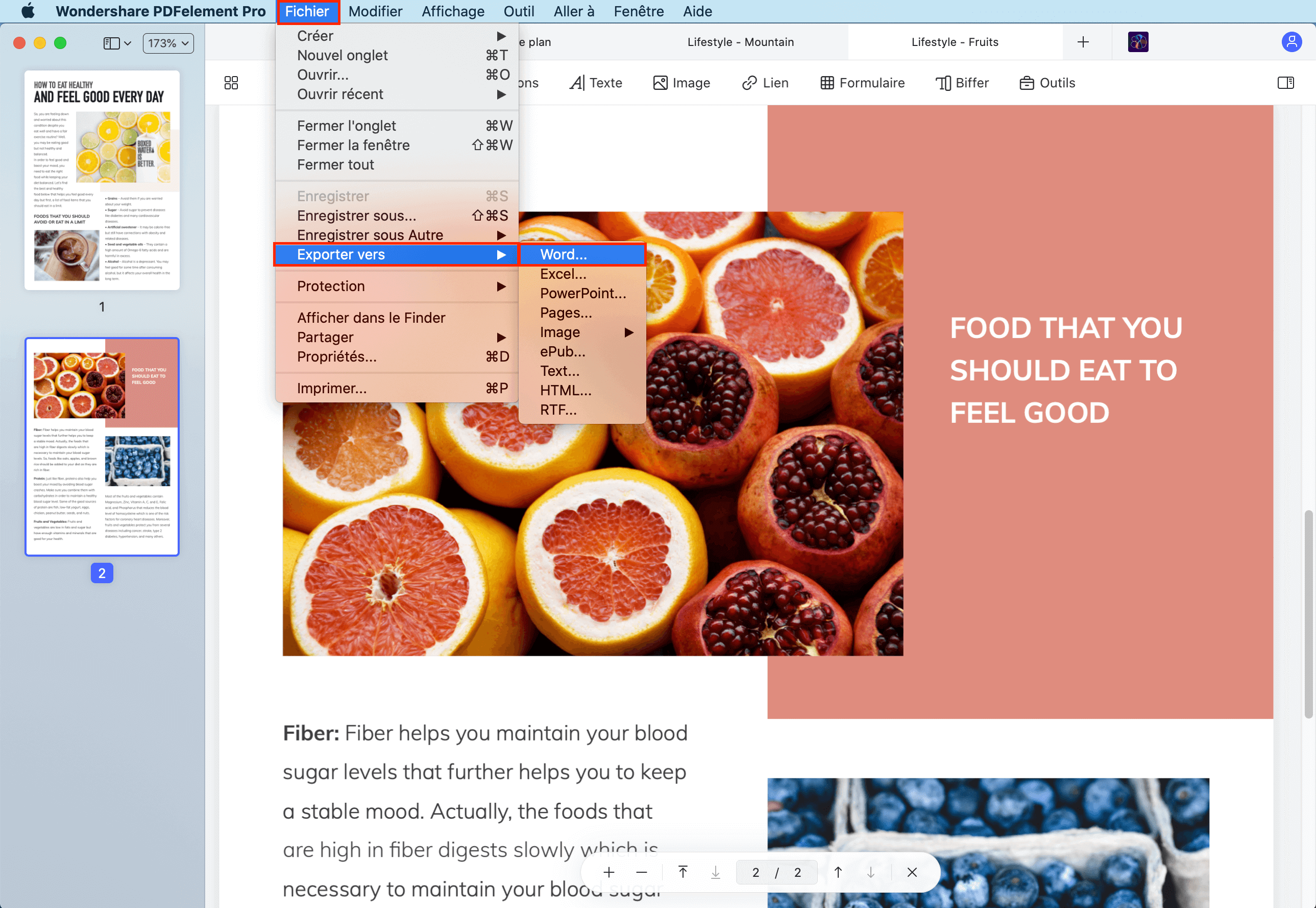
Method 2: How to Convert Keynote to PDF Online
There are many online converters you can find now. A simple Google search will give you hundreds of results. No matter which online tool you choose, the process is rather the same and simple. Here is how it goes:
- 1. Open any PDF online converting tool in your browser.
- 2. There will be a "Browse" button, click it, and find the file you want to convert.
- 3. Below the "Browse" button, usually there is an option to choose the format you want to convert to. Select PPT or PPTX, and click convert.
- 4. Wait for a few moments, and the conversion will be done.
The downside with this method is that you cannot expect to get the same version of your presentation. No online tool has all of the graphics, fonts, and other features that make Keynote special and transfer them to PowerPoint. Basically, the online converter will do a PPT version of your file, but the document will look messy, and you will have to edit in PowerPoint so that the presentation looks the same.
Methods 3: How to Convert Keynote to PowerPoint with Keynote App
One good thing about the Keynote application is that it allows you to export the file into different formats. Apple has recognized the need, and has given users the option to export the files to another compatible/suitable format. That includes PPT as well. Here is how to do it.
- 1. Open your Keynote application on your Mac with macOS 10.15 installed.
- 2. Go to "File" > "Export To" > "PowerPoint".
Your default application will convert the file into PPT suitable file. However, there is one downside to this method, and that is the loss of formatting. Why? Because you might be using Keynote local fonts, and those do not convert using this method. Your Keynote app will use only system fonts when converting to PPT, and any other font will be converted into system font.
Compare the 3 Methods for Converting Keynote to PowerPoint
Lorsque l'on parle d'outils de présentation sur Mac, certains préfèrent PowerPoint, tandis que d'autres préfèrent Keynote. À vrai dire, il n'y a pas de bonne réponse à la question de savoir laquelle est la meilleure. C'est pourquoi il est crucial que vous trouviez un moyen de convertir vos fichiers Keynote en fichiers PowerPoint, ou vice versa. Une fois que vous avez rendu cela possible, vous pouvez facilement travailler sur votre présentation, quels que soient les collègues ou l'entreprise avec lesquels vous collaborez.
Méthode 1 : Étapes de la conversion de Keynote en PowerPoint
L'un des moyens les plus simples et les plus faciles de convertir Keynote en PowerPoint est d'utiliserPDFelement , un outil complet doté d'un large éventail de fonctionnalités, notamment la conversion, l'édition, la création de PDF, etc. Voici comment utiliser l'application et exporter Keynote vers PowerPoint.
 100% sécurité garantie
100% sécurité garantie  100% sécurité garantie
100% sécurité garantie  100% sécurité garantie
100% sécurité garantie Étape 1. Glisser et déposer Keynote
La première étape consiste à faire glisser et à déposer le fichier Keynote dans PDFelement. Vous pouvez également ouvrir le fichier en utilisant le menu déroulant "Fichier". Cliquez sur "Nouveau" > "PDF à partir d'un fichier". Localisez le fichier Keynote, puis ouvrez-le.

Étape 2. Convertir Keynote en PowerPoint
Maintenant que vous avez ouvert le fichier, vous n'avez plus qu'une seule action à effectuer pour convertir Keynote en PPT pour macOS 10.15. Encore une fois, cliquez sur le menu déroulant "Fichier", puis allez à "Exporter > PowerPoint". Cliquez sur "Enregistrer" dans la fenêtre qui s'ouvre et l'application convertira votre fichier en PowerPoint, sans perte de formatage, de police ou autre. En fait, vous obtenez la même présentation, mais au format PPT/PPTX.

Méthode 2 : Comment convertir Keynote en PDF en ligne
Il existe de nombreux convertisseurs en ligne que vous pouvez trouver maintenant. Une simple recherche sur Google vous donnera des centaines de résultats. Quel que soit l'outil en ligne que vous choisissez, le processus est à peu près le même et simple. Voilà comment ça se passe :
- 1. Ouvrez n'importe quel outil de conversion en ligne de PDF dans votre navigateur.
- 2. Il y aura un bouton "Parcourir", cliquez dessus, et trouvez le fichier que vous voulez convertir.
- 3. En dessous du bouton "Parcourir", il y a généralement une option pour choisir le format vers lequel vous voulez convertir. Sélectionnez PPT ou PPTX, puis cliquez sur convertir.
- 4. Attendez quelques instants, et la conversion sera effectuée.
L'inconvénient de cette méthode est que vous ne pouvez pas vous attendre à obtenir la même version de votre présentation. Aucun outil en ligne ne dispose de tous les graphiques, polices et autres caractéristiques qui font la spécificité de Keynote et ne les transfère dans PowerPoint. En fait, le convertisseur en ligne produira une version PPT de votre fichier, mais le document aura l'air désordonné, et vous devrez le modifier dans PowerPoint pour que la présentation ait le même aspect.
Méthode 3 : Comment convertir Keynote en PowerPoint avec l'application Keynote ?
L'application Keynote a le mérite de vous permettre d'exporter le fichier dans différents formats. Apple a reconnu ce besoin et a donné aux utilisateurs la possibilité d'exporter les fichiers dans un autre format compatible/adapté. Cela inclut également le PPT. Voici comment procéder.
- 1. Ouvrez votre application Keynote sur votre Mac avec macOS 10.15 installé.
- 2. Allez dans "Fichier" > "Exporter vers" > "PowerPoint".
Votre application par défaut convertira le fichier en fichier PPT approprié. Votre application par défaut convertira le fichier en fichier PPT approprié. Pourquoi ? En effet, il se peut que vous utilisiez les polices locales de Keynote, qui ne sont pas converties par cette méthode. Votre application Keynote utilisera uniquement les polices système lors de la conversion en PPT, et toute autre police sera convertie en police système.
Comparez les 3 méthodes pour convertir Keynote en PowerPoint
|
PDFElement
|
Outil de conversion en ligne
|
Keynote
|
|
|---|---|---|---|
| Fonctionnalités | Large éventail d'outils d'édition, de conversion et d'annotation | Pas de fonctionnalités supplémentaires, juste une conversion de base | Pas de fonctionnalités supplémentaires, juste l'exportation |
| Stabilité | Fonctionne sans connexion internet | Nécessite une connexion internet pour la conversion | Fonctionne sans connexion internet |
| Sécurité des documents | Possibilité de protéger le document par un mot de passe et un cryptage | Pas de protection supplémentaire des documents | Protection possible par Apple |
| Résultats | Aucune perte de formatage, de polices de caractères | Nécessite une édition supplémentaire après la conversion | Perte des polices, toutes converties en polices système |
 100% sécurité garantie
100% sécurité garantie




Clara Durand
staff Éditeur