How to make a signature in word is a process which is very easy to follow and therefore it must be applied to get the work done. The phase how to make a signature line in word is one of the highly searched ones in Google. If you want to make a signature in word then it is highly advised that you go through this tutorial. It will make sure that you get the output within no time. For the professionals that are new to the Word the process might be a bit complex. But it is highly advised to make sure that the process is applied without glitch.
How to Make a Signature in Word
You need to follow the process which is mentioned as under to make sure that the signature is added to the word doc. The steps are very easy to implement.
- Sign the name on a piece of paper and take a photo of it to save on your computer as an image format.
- Click on the "Insert" >"Signature" button in the Word document.
- Crop the signature to make them as per your needs, then right-click the picture and select "Save as Picture".
- Add the text you need next to the signature and select both to click the quick parts.
- You will get the Create New Building Block and make sure that you fill in all the fields.
- Make sure that you add the name to the signature which you want to give it.

- Adding the sign to the word is not a problem here. Click the insert tab once more.
- Click the quick parts once again.
- Click the Auto text and make sure that the signature name is selected.

- To add the signature to the doc the other way is to click "Insert" > "Signature" line.
- Fill in the signature setup menu and press OK. You can see the signature line to the Word. This completes the process in full.

Advantages of PDF Format
The PDF format is one of the most used ones to make sure that the file transfer is made safe and secure. The best part of the format is that it is embedded with audit trail and make sure that the unauthorized access is restricted. The PDF format also ensures that you get the readers free of charge and it can also be regarded as a format that has a perfect readability. The format is universal and therefore it can be installed over any program which you deem to be fit. It is available for every OS which means awesome support as well.
PDFelement is a program that will allow you to get the PDF related work done without any problem. The PDF format management has never been as easy as it is with this program. The interface of the program is highly graphic which means that you can apply all the functions to the PDF files from a single interface. The best part of the program is that it is highly rated. This means that the users like this program and it is all because of the ease of use it offers. PDFelement is highly regarded for professional use.
 100% sécurité garantie
100% sécurité garantie  100% sécurité garantie
100% sécurité garantie  100% sécurité garantie
100% sécurité garantie  100% sécurité garantie
100% sécurité garantie Features of the program:
- The program is highly regarded for the graphical elements which are related to PDF. It is used to add, remove, move, re-size and rotate any graphical element within your PDF.
- Supports OCR with 26 of the commonly spoken languages when it converts the scanned documents or forms into editable texts.
- The business users can get the best services from the program. It can perform batch process to convert, data extraction, bates number and watermark.
- The editing power of the program is matchless. It has a robust editing engine that empowers computer users to edit any of their documents.

How to Make a Signature in PDFs
The process which gets the work done for you is as follows.
Step 1. Open PDF
Once the program is downloaded it is advised to click the "Open File..." button to import the PDF to the software. Or you can drag and drop a PDF file in the program window to open it automatically.

Step 2. Create Custom Stamp
Use the "Create Custom Stamp" tool in "Comment" menu to import the signature to the word. You can sign on a piece of paper and take picture of it to import it to the computer. You can also scan the paper to save the sign to the system.
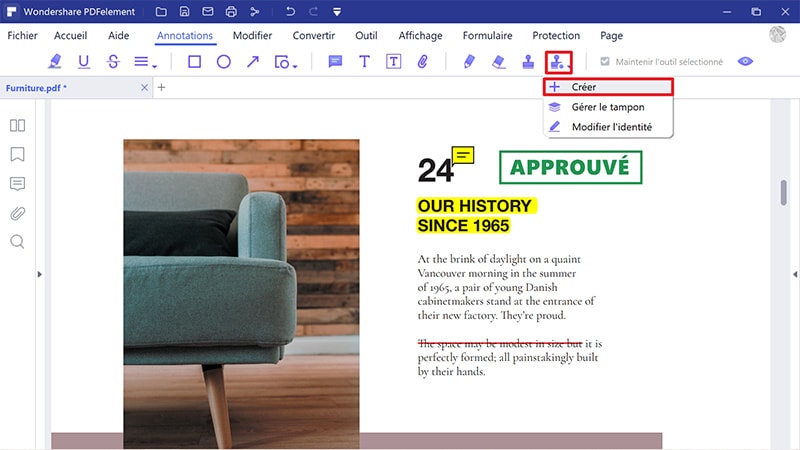
Step 3. Add Custom Stamp
Go to "Stamp" tool, you will find this picture signature in the Custom category. The picture as follows will make sure that you get to the interface with ease.
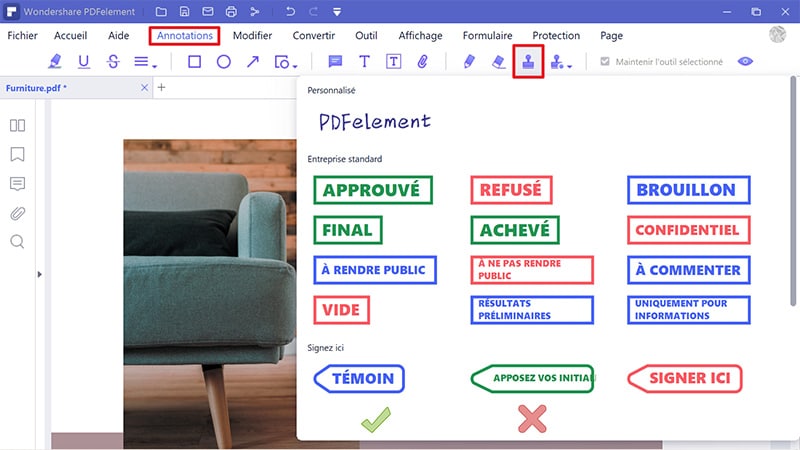
Step 4. Edit Custom Stamp
Once the signature image is added as the stamp, you can drag the four corners of it to resize the image to fit for the page as you need. More details about how to annotate PDF, please check here.
 100% sûr | Sans publicité |
100% sûr | Sans publicité |



