 Accueil
>
Convertir Word
> How to Make a Form in Word
Accueil
>
Convertir Word
> How to Make a Form in Word
Do you want to make a form in Word that others can fill out? This article is for you. Here, you'll learn how to go about this in several simple steps. Creating Word fillable forms requires that you start with a template. One will then include content controls containing things like check boxes, drop-down lists, date picker and text boxes. The information on how to make a form in Word presented below only applies to the 2013 as well as 2016 versions of the Microsoft Word.
How to Make a Form in Word
Now, we will explicate how to make a form in Word:
Step 1: Displaying the "Developer" Feature
- Open the "File" section → "Options".
- Choose "Customize Ribbon".
- Then go to "Main" tabs → "Developer" checkbox, and press "OK".

Step 2: Choose or Create a Template
To save your time, you should start this step with a form template and make sure it is a blank template:
- Open the "File" tab and press "New".
- The "Search online templates" box is here; type the kind of form you intend to make and press "ENTER".
- Choose your preferred template for the form and click "Create".
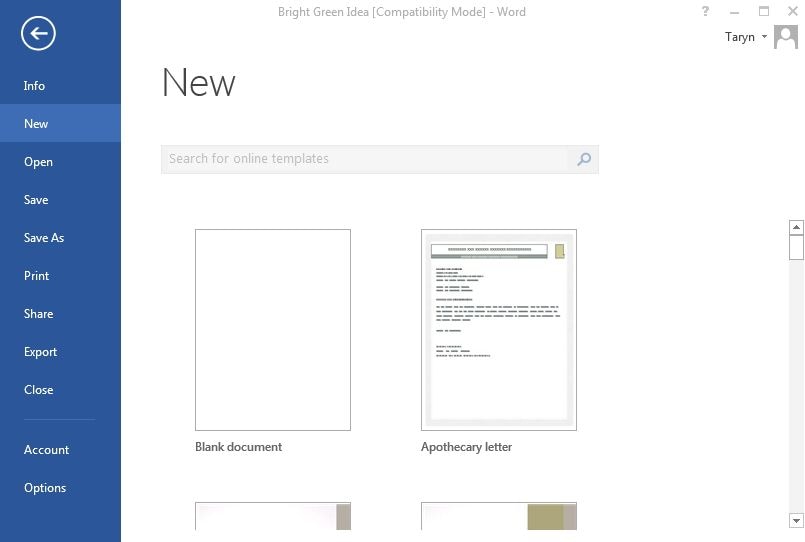
Don't forget to Begin with a Blank Template:
- Go to "File" tab → "New".
- Click "Blank document".
Step 3: Include Content in Your Word Fillable Form
- Go to "Developer" tab → "Design Mode".
- Insert those controls you prefer.
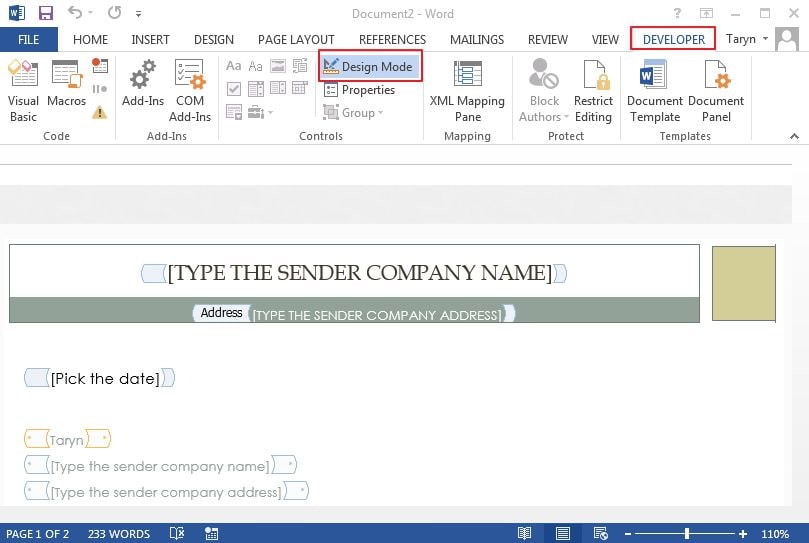
If you so wish to place a limitation on what users can add, make sure you input (or insert) the plain text content control.
- Click the section which you intend inserting this control in.
- Go to "Developer" tab → "Rich Text Content Control", or "Plain Text Content Control".
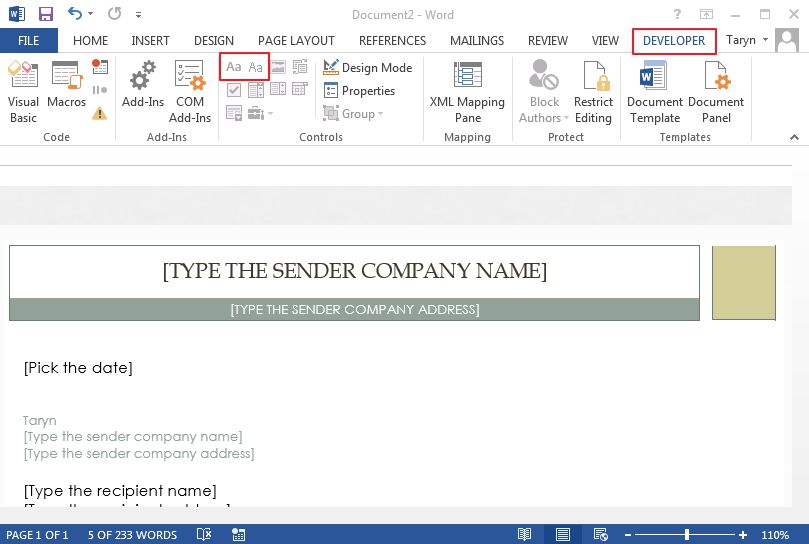
Step 4: Set or Change Properties for Any Content Control
You can set/change properties for all content controls.
- Choose the content control (whether it is date picker, text, or picture) that you need to change.
- Click "Developer" tab → "Properties".
- Choose any properties you intend to change or set.
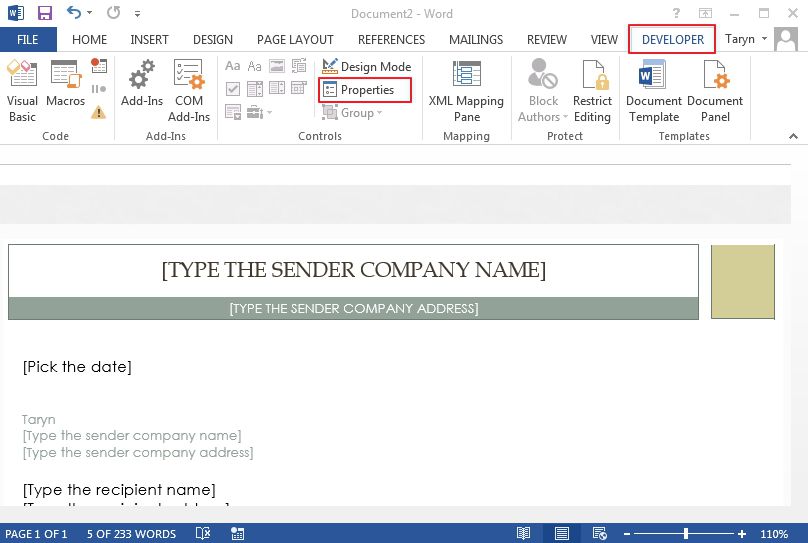
Step 5: Include Instructional Text to the Word Fillable Form
Do these to customize the default instructional text for users of the form:
- Go to "Developer" tab → "Design Mode".
- Choose the content control in which you are trying to modify the placeholder instructional text.
- Effect the change in the placeholder text; then format it anyhow you want.
- Then, go to "Developer" tab; un-tick "Design Mode" to put off the "Design Mode".
- Lastly, save the instructional text that has been added.
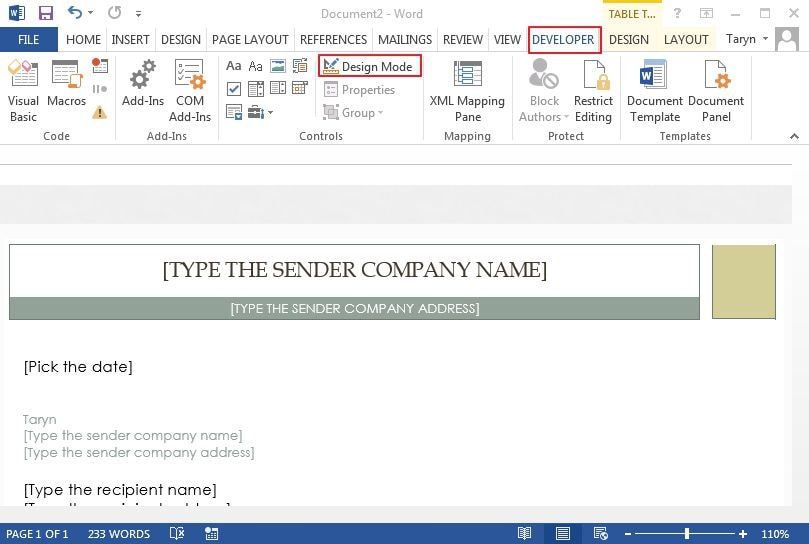
Step 6: Add Protection to This Form (Optional)
Here, you will utilize the command "Restricting Editing" to limit the extent at which people can format or edit your Word fillable form:
- Open this form to proceed to "Home" tab, choose "Select" followed by "Select All".
- Go to the "Developer" section →"Restrict Editing".
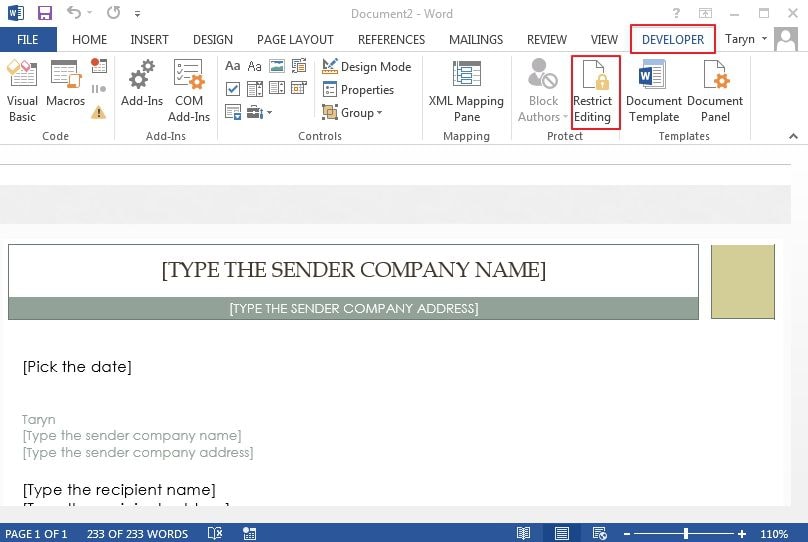
Advantages of PDF Format
Also referred to as Portable Document Format, PDF represents a file format utilized by tech-savvy users to present as well as transfer documents dependably, without any requirement of hardware, software, or OS. Invented by Adobe in early 1990s, both PDF and Word DOC are prevalent formats used for documents worldwide. However, PDF has a number of advantages over word documents. One of these is that it is ideal for printing top-quality documents. PDF is also the best format for writing online content and saving (archiving) files. For these reasons, Portable Document Format is very widely employed by people and businesses all around the world. Different programs are available for creating as well as editing PDFs. PDFelement is one of the best software to do these tasks.
 100% sécurité garantie
100% sécurité garantie  100% sécurité garantie
100% sécurité garantie  100% sécurité garantie
100% sécurité garantie  100% sécurité garantie
100% sécurité garantie It is a spectacular tool for users to create, convert, annotate and edit their documents in PDF. But the uses of PDFelement are a lot more than these as it is an incredible File Management program for creating fillable PDF forms. It is your ultimate choice for making interactive forms. With the aid of a group of buttons in the program, you can create and also design form fields in a format you will find quite interactive. It lets you add text fields, radio buttons, combo boxes, checkboxes, list boxes, as well as buttons for making a fillable PDF form.

How to Make a Form in PDF Documents
By following these steps, you can make your PDF forms:
Step 1: Open PDF File
Open the PDF document using PDFelement.

Step 2: Make a Form in PDF
Select "Form" and then press the "Add Text Field" button or other buttons to add the fields as you want. Move or resize the field by dragging it, right-click the field to open "Properties" window, you will get more options to set. Select the "Close Form Editing" option, then click the text field to start filling the form. For more details, please check here about how to make a PDF form fillable.
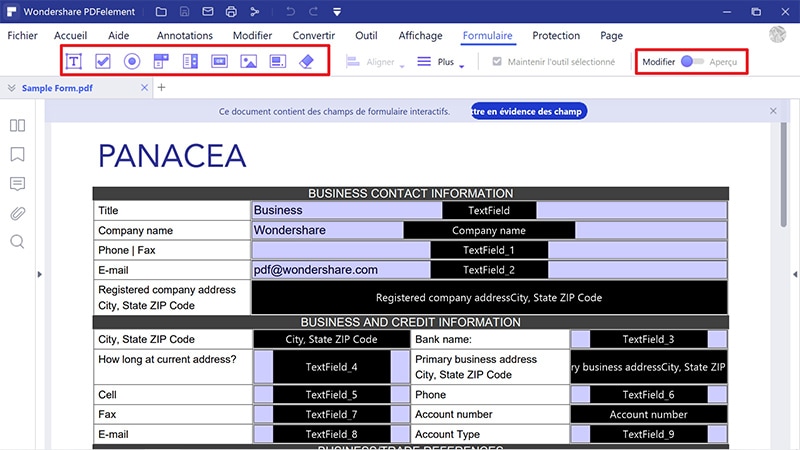
Téléchargement gratuit ou Acheter PDFelement
Téléchargement gratuit ou Acheter PDFelement
 100% sécurisé |
100% sécurisé |




Clara Durand
chief Editor