 Accueil
>
Meilleur logiciel pour les étudiants
> Top 5 Keynote for Windows Alternative
Accueil
>
Meilleur logiciel pour les étudiants
> Top 5 Keynote for Windows Alternative
Keynote is a default Apple application used for creating presentations. There is no Keynote for Windows application. In fact, there is no way to open the application in Windows. However, you can open keynote files, or find an alternative that can convert those files in a Windows suitable alternative. With that in mind, here are five alternatives for Apple Keynote for Windows.
5 Best Keynote for Windows Alternative
1. PDFelement
PDFelement is a comprehensive do-it-all PDF tool. Everything about the tool is beautiful, including the looks, features, and functionality. Everything is streamlined to the point it looks simple and basic.
 100% sécurité garantie
100% sécurité garantie  100% sécurité garantie
100% sécurité garantie  100% sécurité garantie
100% sécurité garantie  100% sécurité garantie
100% sécurité garantie 
It is an Office-inspired program, which is why it feels so familiar. Almost everyone has come into contact with Microsoft Office apps (Word, Excel, PowerPoint) at one point.
The application gives you everything you need to create, edit, and convert PDF files. Using PDFelement, you can easily convert keynote files into PPT files, without loss of any formatting or fonts.
Pros
- Familiar Microsoft Office inspired interface
- Wide range of features for editing and annotating documents
- Easily convert to multiple different formats
- Create and fill out fillable forms, including XFA
- Protect PDF documents with password, permission, redaction and digital signature
 100% sécurité garantie
100% sécurité garantie  100% sécurité garantie
100% sécurité garantie  100% sécurité garantie
100% sécurité garantie  100% sécurité garantie
100% sécurité garantie 2. LibreOffice Impress
This is the open source application most enthusiasts love to use. If you want Office compatibility without having to purchase Microsoft Office, this is the application you need. Thanks to the cross-platform availability, LibreOffice Impress is a reliable choice.
And it comes as a free version, compatible with newer formats like PPT, PPTX, and DOCX files. The interface is constantly redesigned to match the needs of the users. Now, some might say there is no continuity, but the changes are for the good of the users. Productivity was vastly increased with the last update, when Forms menu was added.
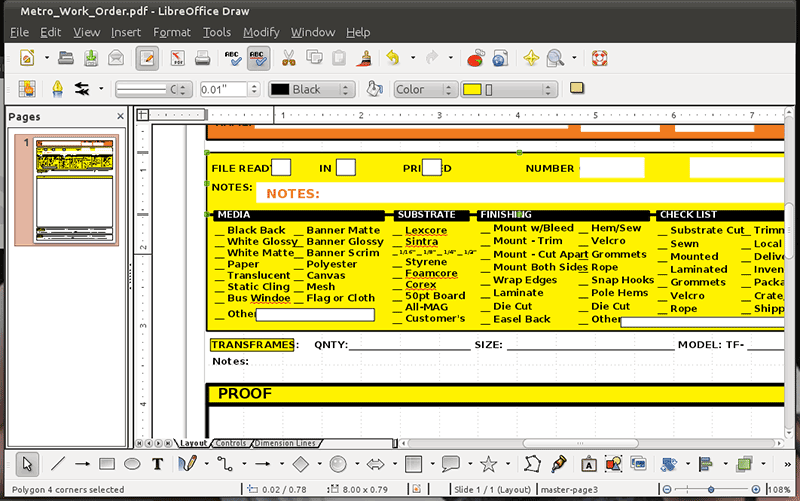
Pros
- Free and open source application
- Compatibility with Microsoft Office Formats
Cons
- There is no option for real-time co-authoring
- Lack of advanced features
- No cloud storage
3: Google Slides
Google Slides is a web-based presentation software. It has access to G Suite and other Google Apps. Initially, the application is free, but if you want access to more advanced features, you will have to purchase G Suite subscription plan. With that in mind, some of the features include video embedding, collaborative editing, animations, and more.
Price is between $5 per month for the basic version, and $25 per month for the enterprise option. Since Google Slides is an application available in the Apple's App Store as well, it makes a good alternative for Keynote for Windows 10.
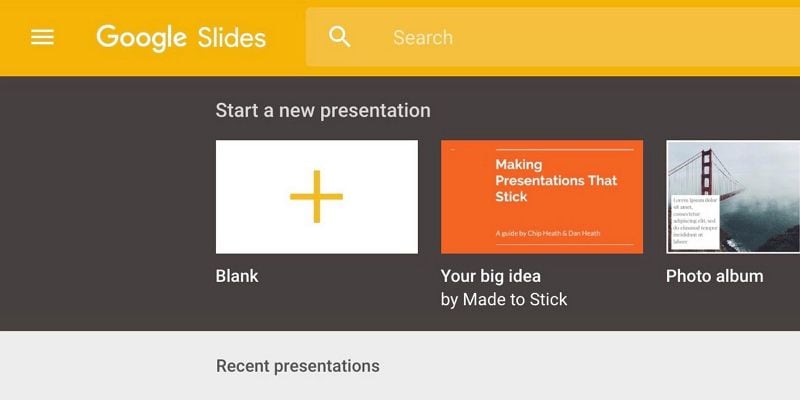
Pros
- User-friendly interface
- Loads fast
- Multiple users can edit the presentation at the same time
Cons
- Limited options for animations
- Not easy to embed a video
- Doesn't keep formatting when open in PowerPoint
4: Prezi
Prezi is another free-form presentation software. It is great for creating presentations that are informal and with unstructured information. It is unique in a way that there are no slides. Instead of using slides like Keynote and PowerPoint, Prezi creates presentations that zoom in and out of a single canvas.
The presentations focus in on content, and then fly across the canvas to other content (text, images, videos, or anything else). The beauty of the software is that it allows anyone with an idea to create dynamic and unique non-linear presentations. However, the downside is that you are limited in what you can, as there are not many animations. It is all about zoom in and zoom out.
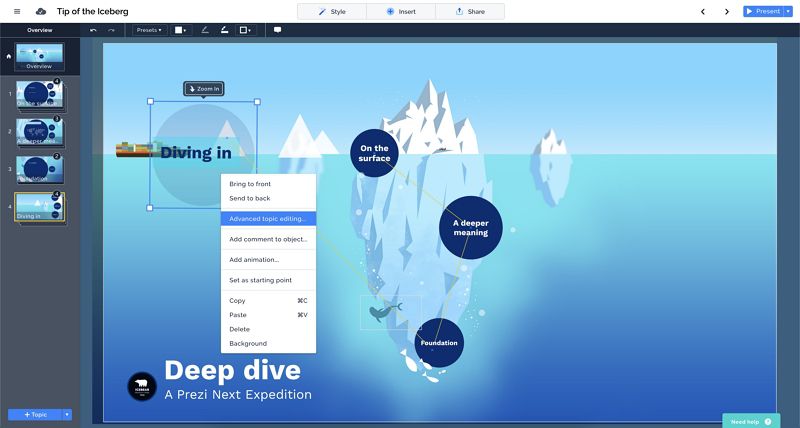
Pros
- Unique and dynamic presentations
- Free software
Cons
- Hard to create consistently sized text and images
- Difficult to use the platform
- Design looks unfamiliar and ugly
5: Canva
Designed as a graphic tool for unexperienced and unskilled users, Canva is a free, but premium online graphics too. It is extremely simple to use, with wide range of features that can help you out. Among the many features you can find drag and drop design creation, but also illustrations, layouts, and fonts. You can easily turn your idea into a design that can be shared, printed, or shown as a presentation. You can create your own layout, customize pre-made layouts, or choose any of the thousands of templates.
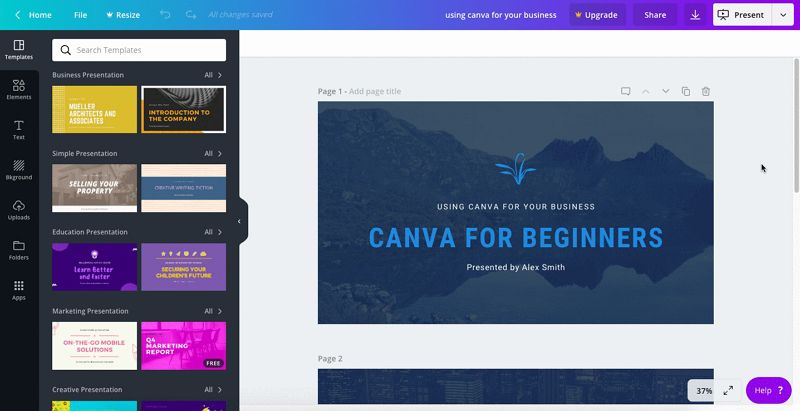
Pros
- Can help you with almost any graphic design
- Easy to use and simple
- Great editing features
Cons
- Lacks presentation streaming
- No multi-screen support
- You need to pay for premium image every time you start a new project
How to Open Keynote on PCs
While there is no Keynote for PC version, there is a way to open Keynote on PC. Or more precisely, open a Keynote file in Windows. For this task, you will need PDFelement, the tool we mentioned as one of the alternatives for Keynote for Windows. Once you get the application, here is how to open the file.
Step 1. Export Keynote to PDF
Open your Keynote file. From the "File" dropdown menu, click on "Export to > PDF".
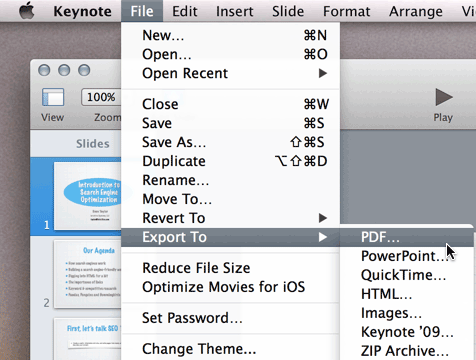
Step 2 Open PDF in PDFelement
The application will export your keynote file in a PDF format. Do not worry, no formatting or fonts will be lost. Now, you need to open the PDF version of your presentation in PDFelement by clicking the "Open File..." button.

Step 3 Edit the Keynote File on Windows PC
Now that you have file opened as PDF, you can edit it anyway you like it. Click on the "Edit" menu, and edit text, images, or anything else. Once you are done, you can export it to any other format suitable for Windows. For example, you can go to "Convert" > "To PowerPoint".
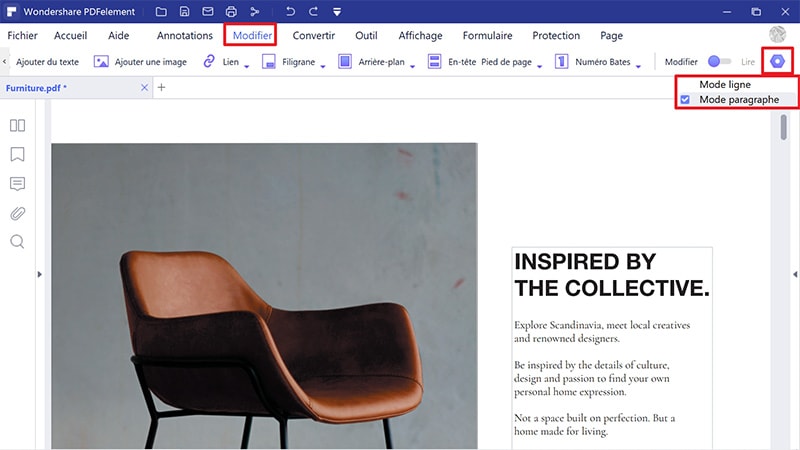
Conclusion: As you can see, there are many ways to open Keynote in Windows. The trick is however, to convert the file into suitable format, without losing any formatting or fonts. While some applications offer you to create presentations in Windows, Keynote is still the best thing you can get. Just convert it to Windows compatible file, and you are good to go.
Téléchargement gratuit ou Acheter PDFelement
Téléchargement gratuit ou Acheter PDFelement
Articles connexes
- Comment ouvrir des fichiers .pages sous Windows
- Les 9 meilleurs lecteurs PDF gratuits en 2025
- Conseils pour obtenir une remise pour les étudiants de Nitro PDF
- Compter les mots en PDF : Un guide complet pour mesurer avec précision le nombre de mots de votre document
- Améliorer la création de contenu avec les 10 meilleurs expanseurs de texte pour Windows
 100% sécurisé |
100% sécurisé |




Clara Durand
chief Editor