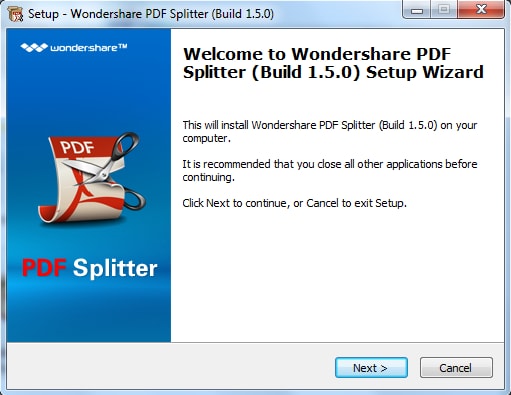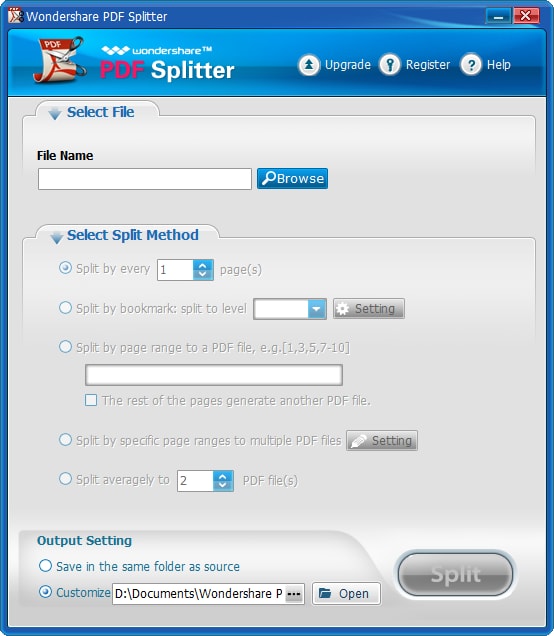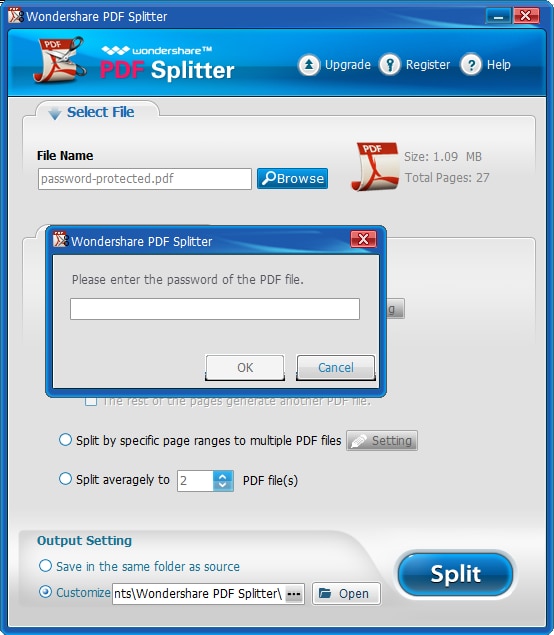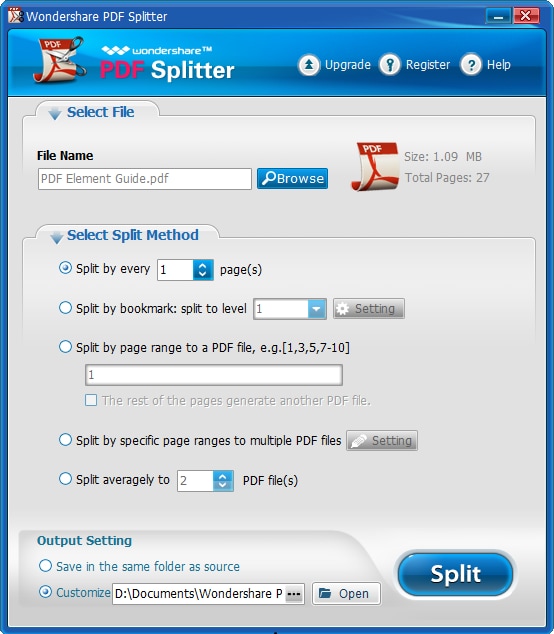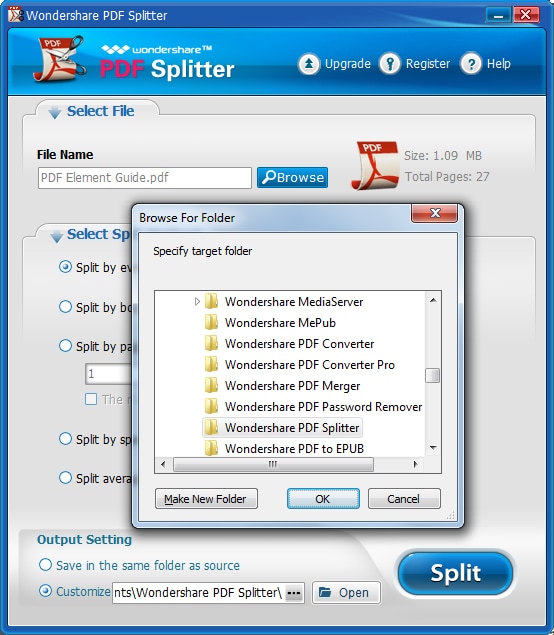Get Started with Wondershare PDF Splitter for Windows
1About Wondershare PDF Splitter for Windows
Wondershare PDF Splitter will let you split a large PDF into small files on Windows based computers. It offers you various methods for splitting your PDF file. After the file has been split, you can then upload or share it without much time and effort.
2How to Download and Install
Wondershare PDF Splitter supports Window 10, Windows 8.1, Windows 8, Windows 7, Windows XP and Windows Vista.
- Download the program;
- After downloading, install the program by double clicking on the .exe file;
- Finish installation by following the on-screen instruction.
3How to Purchase and Register
To get the full version of PDF Splitter, you need to register the program:
- Get a license from its purchase page;
- Finish payment and then you'll receive the registration code;
- Launch the software and enter the required info in the registration window;
- Click the "Register" button to active the full version.
How to Split PDF Files on Windows
1 Import PDF Files
The initial step is to import the file that you want to split. To do this, click the "Browse" button to select the target file from your local folder.
PDF Splitter can also directly split PDF file that is protected with permission password. However, if your PDF is protected with an open password, the program will ask you to enter the right password.
2Choose Split Method
Next you can choose a split method you prefer from the available options. You can divide the PDF by bookmark, page range, page amount, or split it averagely.
3Split PDF File
Lastly, click the "Open" button to specify the destination folder for the output file and click "Split" to start the process.