 Accueil
>
Convertir PowerPoint
> How to Convert PPT to JPG
Accueil
>
Convertir PowerPoint
> How to Convert PPT to JPG
Is your PowerPoint presentation ready? If yes, convert your PPT to JPG to reap some benefits. Transferring a PPT to an image format helps to use the images where it is impossible to present slides. It cuts down the time spent in downloading and uploading the file while retaining the high image quality. If you aren't a tech-savvy guy with critical knowledge of exporting with different file formats, then stick to the article. This post assists you to convert PPT to JPG with the help of PDFelement in a few seconds.
 100% sécurité garantie
100% sécurité garantie  100% sécurité garantie
100% sécurité garantie  100% sécurité garantie
100% sécurité garantie  100% sécurité garantie
100% sécurité garantie How to Convert PPT to JPG
PDFelement is a highly secured converter tool. It effortlessly converts PPT to JPG after making a PDF format. Follow the steps given below and make your PPT to JPG converting easy to go through.
Step 1: Click on "Create PDF" in the main window and select to upload your PowerPoint file or drag and drop to let the file begin the upload.
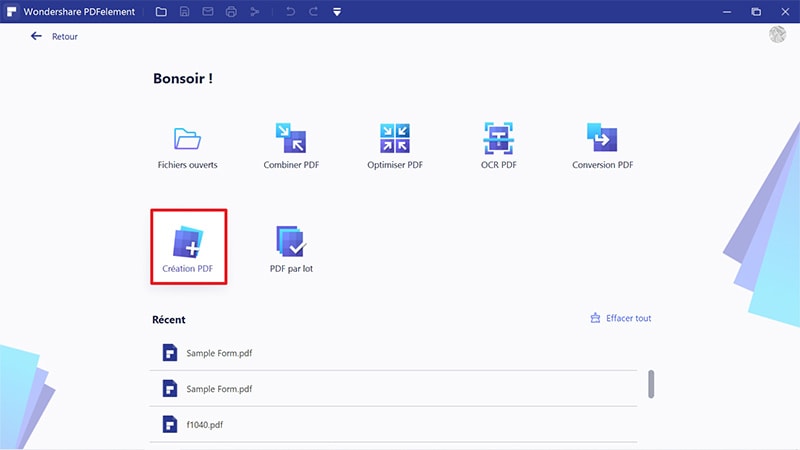
Step 2: Head over to the "Convert" tab. It asks you to convert your PDF in different formats from which you have to select "To Image".
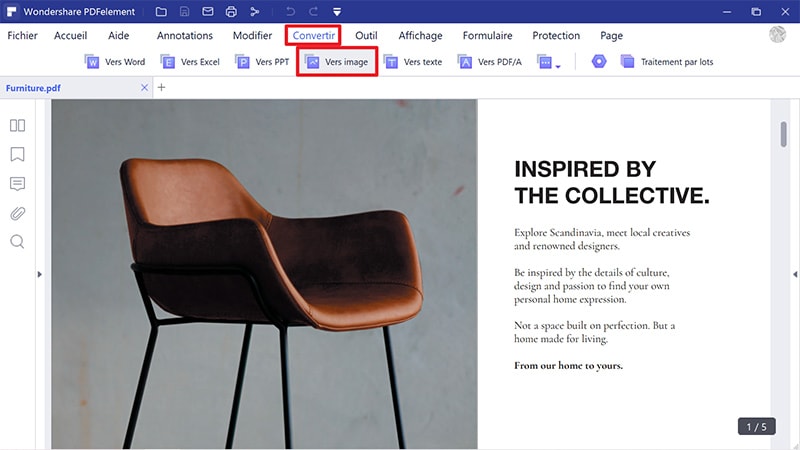
Step 3: In the pop-up window, select "Image Files (*JPG) in the "Save as Type" dropdown box. Click "Save" and the file will get instantly converts into the ordered format.
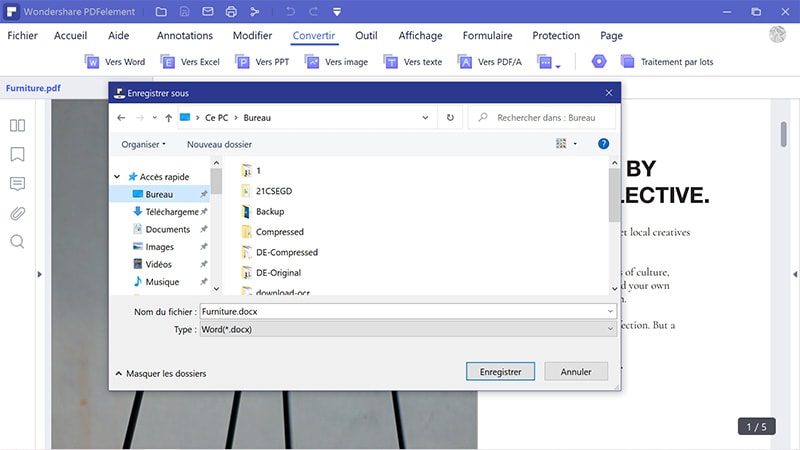
 100% sécurité garantie
100% sécurité garantie  100% sécurité garantie
100% sécurité garantie  100% sécurité garantie
100% sécurité garantie  100% sécurité garantie
100% sécurité garantie How to Convert PPT to JPG Online for Free
SmallPDF is available as an alternative tool to convert PPT to JPG freely. It doesn't require sign up or subscriptions to their newsletter. Take a look at the steps given below to use this PPT to JPG online converter.
Step 1: Open their official website to try out the tool - After you direct yourself to their easy interfaced website, there is an icon called "Try Out Tool". You will get a nice dashboard with various features to provide options for converting PDF from and to different formats.
Step 2: Upload PPT - Upload the PowerPoint presentation via drag and drop feature. It will automatically analyze the nature of the uploaded file and converts to PDF format. You have to click "save PDF" and proceed further as follows.
Step 3: Click on "Continue to JPG" - To convert PDF to JPG, tap on the icon "Continue to JPG." it will ask you to "extract individual files to JPG" or "Convert separate slide to JPG."
Step 4: Wait for the conversion process - After selecting the suitable option, wait for the completion of the conversion process. It will take a minute or two. SmallPDF converts your PPT to JPG in the cloud, which means you can access them anywhere.
Step 5: Download - After the whole process of conversion gets completed, you can download an image folder in the prescribed format of JPG.
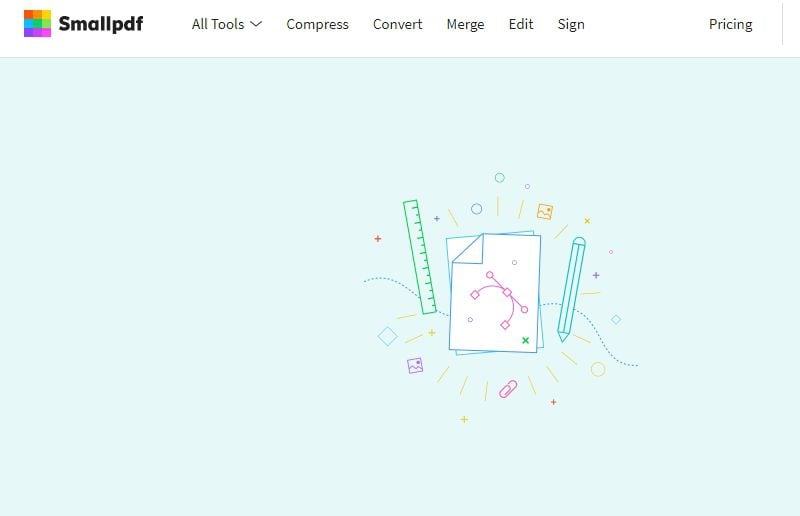
Comparison between the 2 Methods to Convert PPT to JPG
|
PDFelement
|
SmallPDF
|
|
|---|---|---|
| Features | It consists of 34 features such as splitting PDFs, bates numbering, markup, redaction, free customer support, file size optimization, custom fields, one-field form creation, form data extraction, fillable forms, ready-to-use templates and much more. | It consists of 8 features such as security of 256 – bit SSL, 16 tools to convert, compress, split, and to merge PDFs, integration with Dropbox and Google Drive, etc. |
| OCR | It contains Optical Character Recognition. | It doesn’t contain Optical Character Recognition. |
| Running Speed | Super Fast | Fast |
| Security | Very safe. | Need to upload files into website. |
Téléchargement gratuit ou Acheter PDFelement
Téléchargement gratuit ou Acheter PDFelement
 100% sécurisé |
100% sécurisé |




Clara Durand
chief Editor