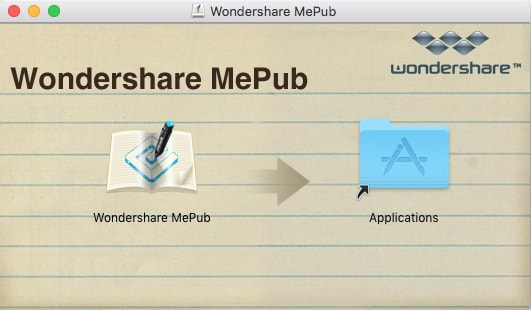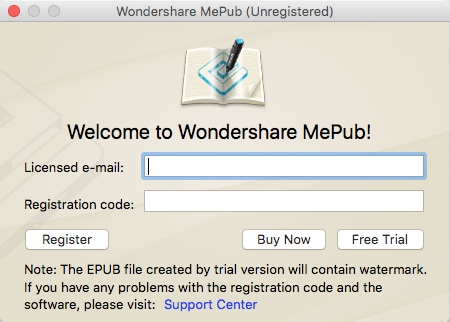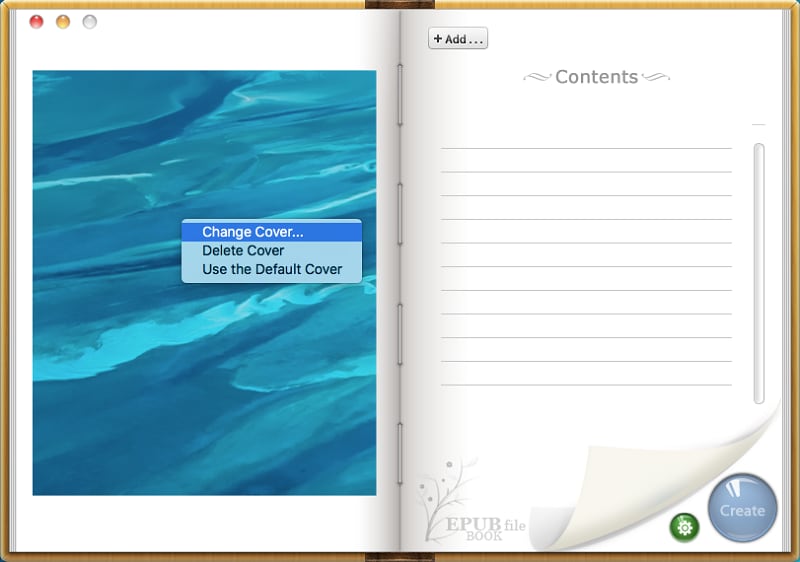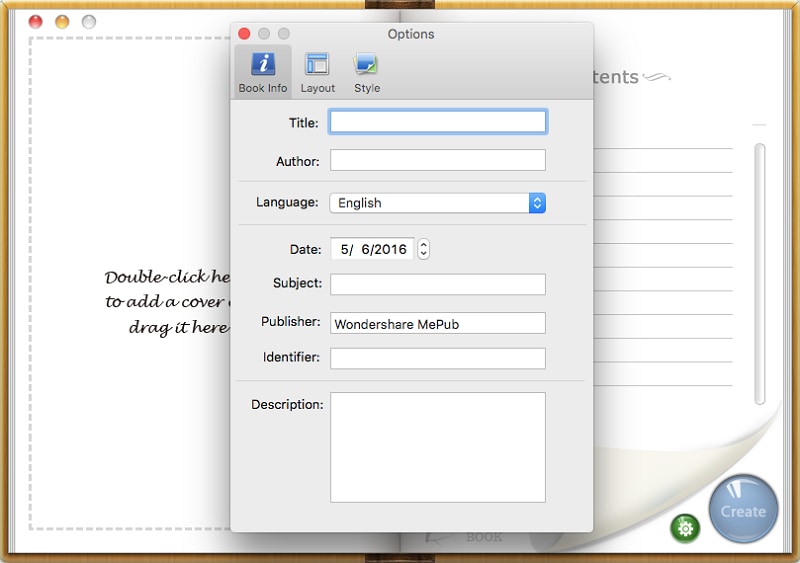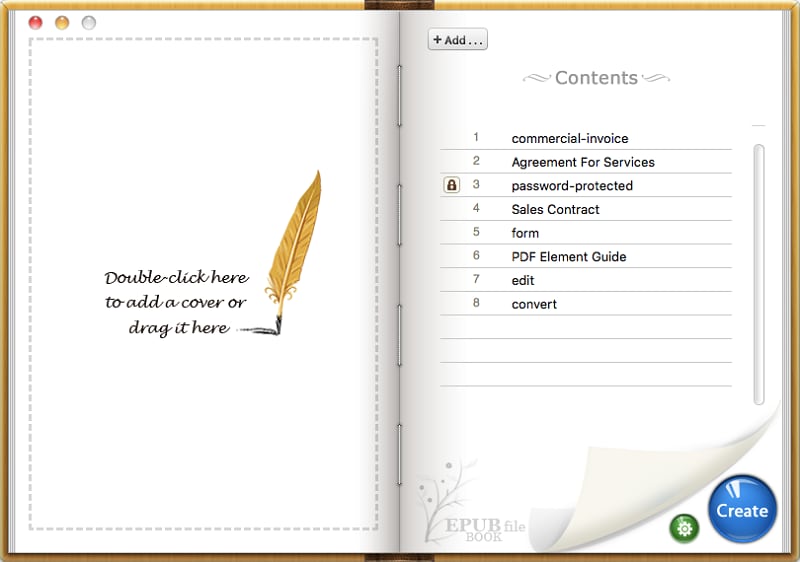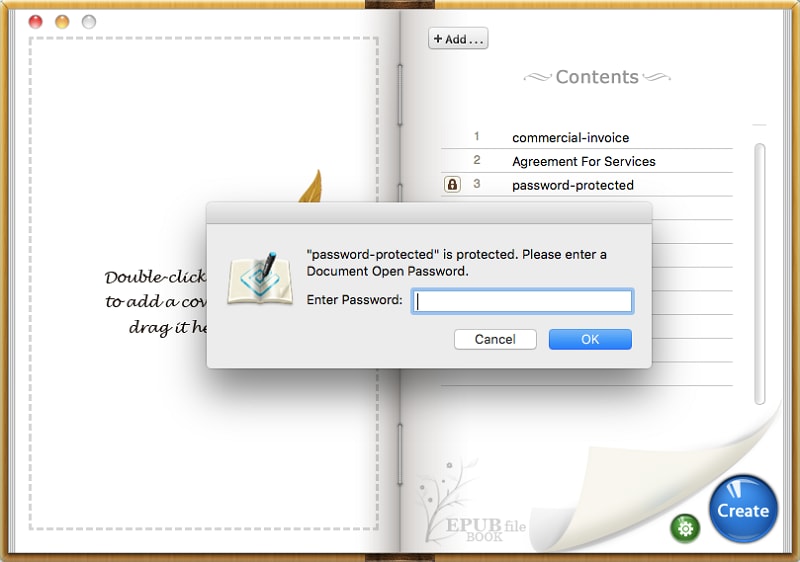Get Started with Wondershare MePub for Mac
1About MePub for Mac
Wondershare MePub for Mac can convert various types of file like MS Word (.docx), PDF (.pdf), Chm (.chm), Html (.htm/.xhtml/.html), and Images (.png/.jpg/.gif/.bmp/.tiff) to ePub files. The program will maintain the original images, text, hyperlinks and graphics in the output EPUB files.
2How to Download and Install
Wondershare MePub for Mac works on Mac OS X 10.12 (Sierra), 10.11 (El Capitan), 10.10 (Yosemite), 10.9 (Mavericks), 10.8, 10.7 and 10.6.
- To download it, click the "Try It Free" button on its official product page;
- After downloading, double click the .dmg file to install it;
- Drag the product icon to the Applications folder in the pop-up window;
- Then go to the Application folder and double click on the product icon to launch it.
3How to Purchase and Register
The trial version of MePub for Mac has some limitations. You can purchase the full version to remove the limitations.
- Purchase Wondershare MePub for Mac;
- After payment, you will receive the registration code by email;
- Launch the software and the registration window will automatically pop up;
- Enter the right email address and registration code;
- Click "Register" button to activate the full version.
How to Create EPUB on Mac
1 Import Book Content
After launching the program, click the "+Add" button on the top left corner of the interface to import files that you desire to convert to EPUB. Supported formats include MS Word (.docx), PDF (.pdf), CHM (.chm), HTML (.htm/.html) and Images (.png/.jpg/.gif/.bmp/.tiff).
2Add Book Cover
Double-click the left cover area on the interface. From here, you can import a local image as the book cover.
3Customize Output File
Click the little green "Settings" button at the lower-right corner to customize the book info, layout and style.
Note: If your eBook is not written in English, please remember to select the right language in the Book Info menu.
4Create EPUB eBook
Click the "Create" button at the lower-right corner to customize the EPUB eBooks as you want, it only takes a few seconds. And then you can transfer them to your iPhone, iPod touch or iPad for reading.
Note:
You can directly create EPUB file from permission password protected PDF. But for PDFs that are protected with opening password, you need to hit the "Lock" icon and enter the right password first.