 Accueil
>
Convertir Word
> Steps to Add Developer Tab to Ribbon in Word for Free
Accueil
>
Convertir Word
> Steps to Add Developer Tab to Ribbon in Word for Free
Microsoft® word has been upgraded with a whole lot of capabilities that were not actually present in times past. You can now do a lot of your word document and this include the addition of word developer tab in ribbon. It is important to note that the developer tab provides users the capability to write and run micros and many more functions. However, you need to understand how to add developer tab to ribbon word because it is not readily available by default. However, it can always be added through options menu. This article will show how to add developer tab in word.
Steps to Add Developer Tab to Ribbon in Word
In order to make a fillable word document, you are likely going to start with a template and then add content control. Content control encompasses a lot of areas like drop down lists, text boxes, check boxes and even databases. The following are the summary of the steps involved.
Step 1: Open a word document on your computer. Step 2: Then click on "File" tab and then select "Options" button. You will see the option dialog box displayed on the screen. Step 3: The next thing is to click on the "Customize Ribbon" button. Step 4: Then Select "Main Tabs" found on the dropdown menu below the "Customize Ribbon" button. Step 5: Thick the check box of the Developer. Step 6: Click on OK and close the Options dialog box.
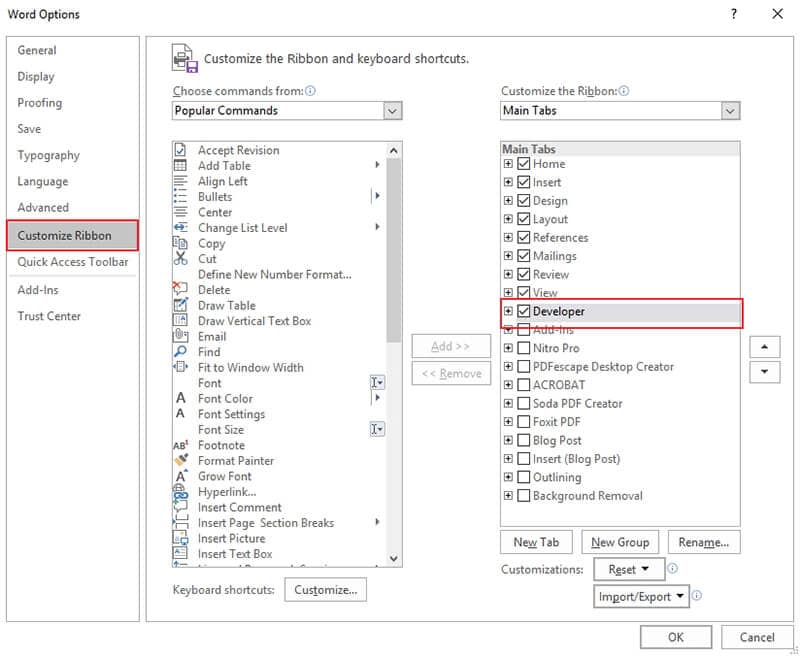
The above steps are very simple to perform and after it, you will have the word developer tab appear on the ribbon. It will always remain there until there is a reinstallation of Microsoft word on your computer or you disable the developer settings.
PDFelement can help you add fillable form in PDF documents directly. After opening a PDF file in it, simply go to "Form" tab. Click on the form field tool or other tool and move your mouse to anywhere within the page to add the interactive field. You can then double click to show the property dialog box. Set the properties like color, appearance and name the check box. Learn more steps about how to create a fillable form.
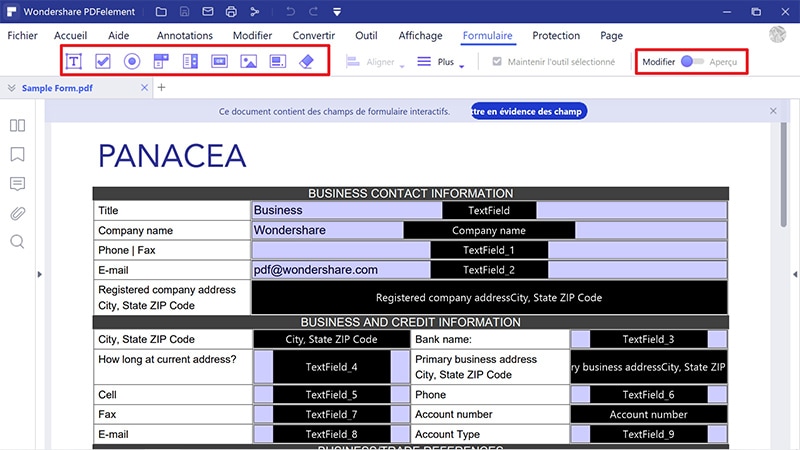
Tips: PDF VS Word
After adding word developer tab, it is also important to know how to add fillable form in PDF documents since PDF is now the most popular document format. There is no doubt that word is a good document format but of a truth PDF is more preferable these days because of its features. This is why it is widely used by professionals and organization who are more interested in the security of their documents. The following are some reasons why a lot of people now choose PDF over word documents:
- Portability and Mobility: The truth is that PDF files are much more portable than word files. It is freely available as you can always find free PDF readers which you can use to read your PDF files just from anywhere and whenever you want. Therefore, if you need a software to read PDF files, you should not have issues with reading PDF files since the software is freely available.
- Interactive Functions Supported by Formats: It is important to note that PDF supports a lot of interactive functions. Unlike some other document formats, PDF is known to support functionalities like text notes, music, movies, file attachments, hyperlinks as well as other functions. This is not even all, interactive functions are be integrated in such a way that they can even import and export data whenever it is requested.
- Allows File Compression: It is important to mention that PDF can allow for file compression even from raw data file which has been created. In fact, the greatest beneficiary of this wonderful feature is those document which have some kind of graphical elements in it. PDF format can achieve file compression in a way that the quality of the document is not affected and at the same time achieve a reduction in size.
PDFelement is the best PDF editor in terms of quality, price and availability of top notch features. In fact, there is no other PDF editor that competes with PDFelement for all round functionality. Adobe is seen as the industry standard when it comes to PDF, rightly so, but PDFelement has all features of Adobe but comes at the fraction of the price of Adobe. This is why PDFelement is the perfect alternative to Adobe for those who cannot put up with the high cost of getting and using Adobe. Therefore it is a win-win situation for professionals who subscribe to PDFelement.
 100% sécurité garantie
100% sécurité garantie  100% sécurité garantie
100% sécurité garantie  100% sécurité garantie
100% sécurité garantie  100% sécurité garantie
100% sécurité garantie PDFelement comes with free trial and this is a testament of quality and confidence in the software. A lot of people who have used the trial version were happy and convinced of the performance of PDFelement. Besides, it offers a lot of useful features like Annotation, Split & Merge PDF, Create new PDF, OCR, PDF form creation and filling, Redaction among other wonderful features.

Téléchargement gratuit ou Acheter PDFelement
Téléchargement gratuit ou Acheter PDFelement
 100% sécurisé |
100% sécurisé |




Clara Durand
chief Editor